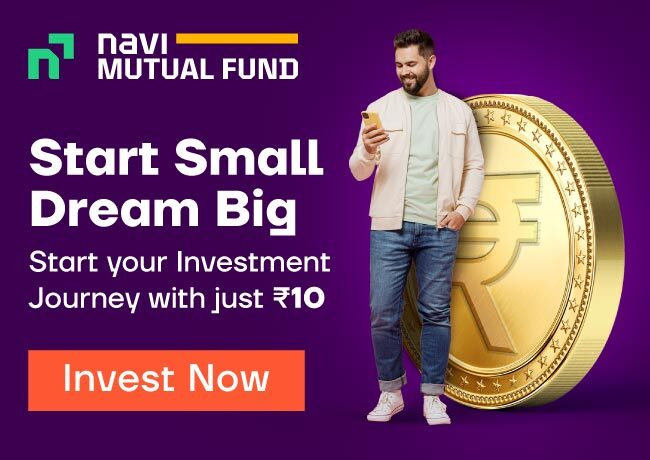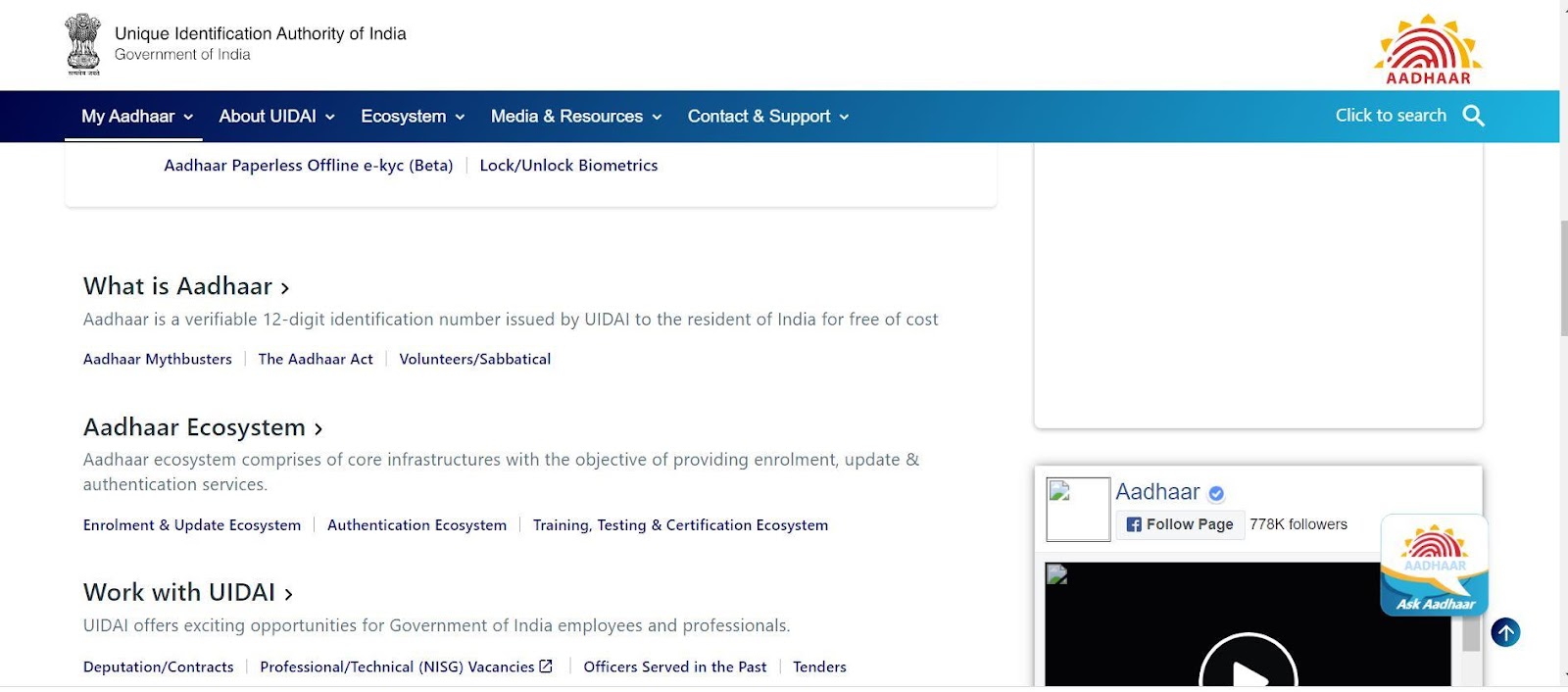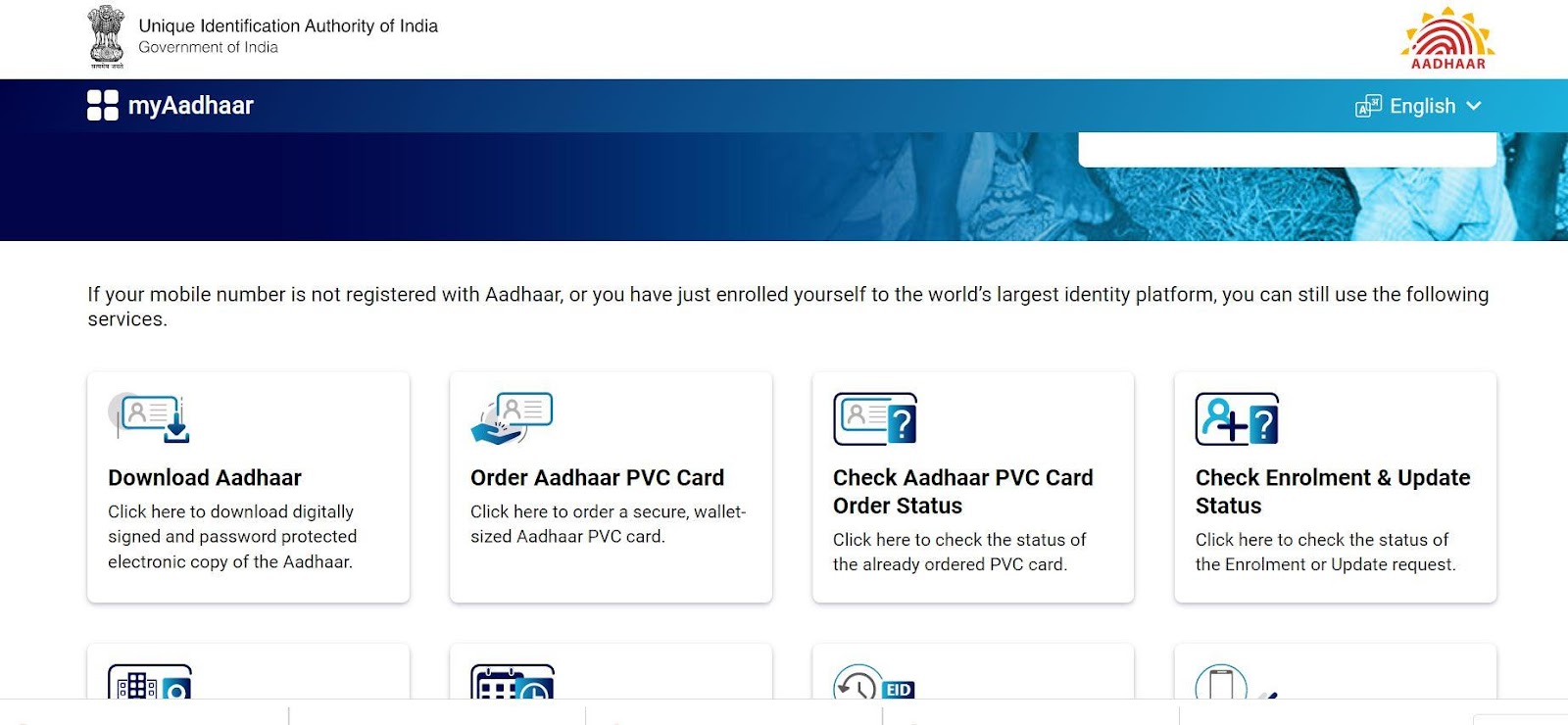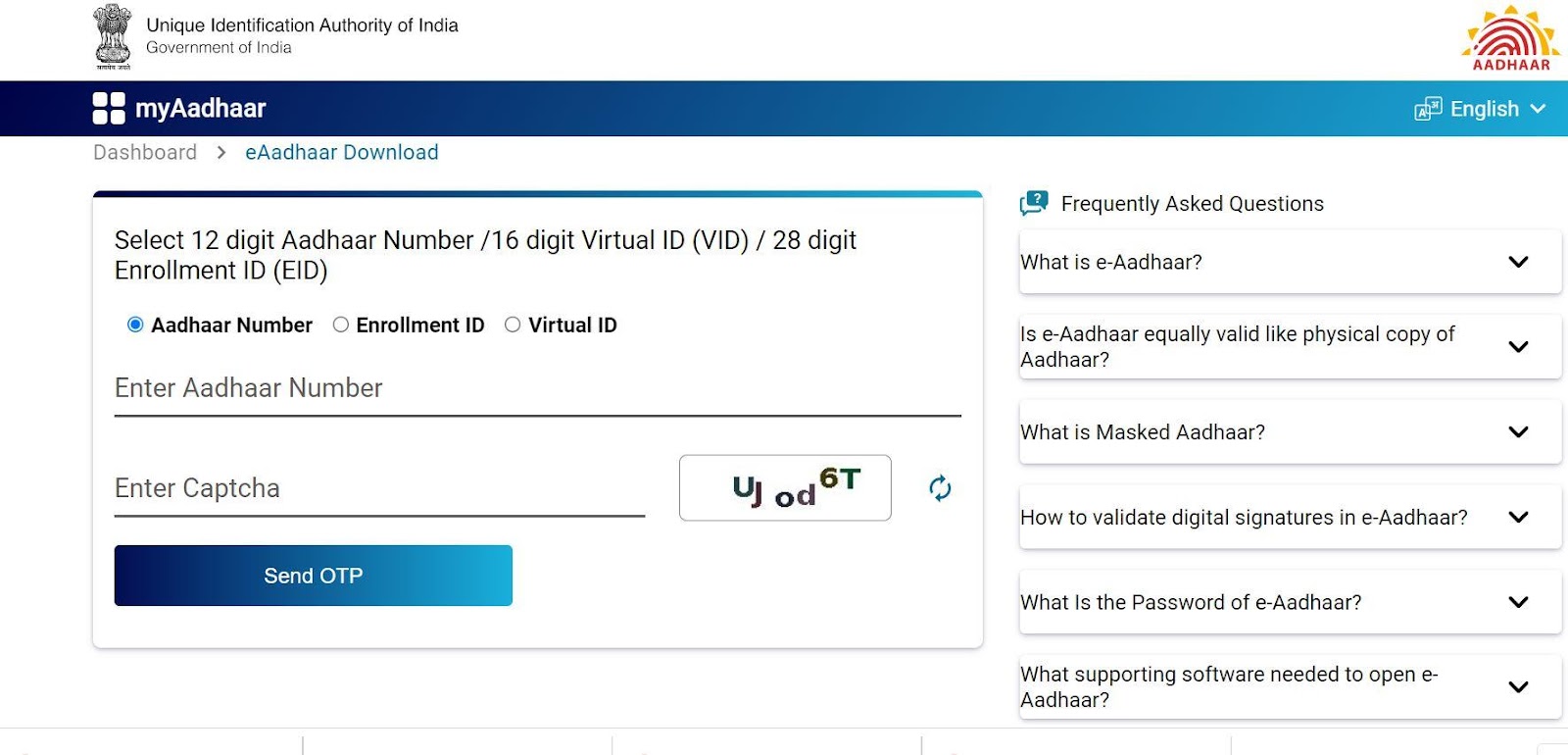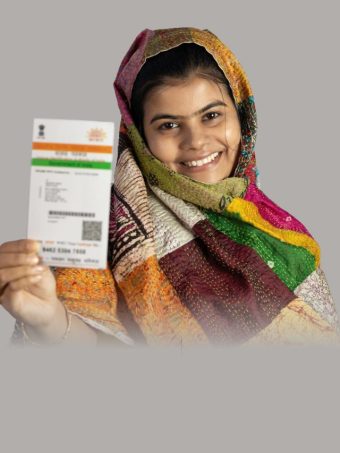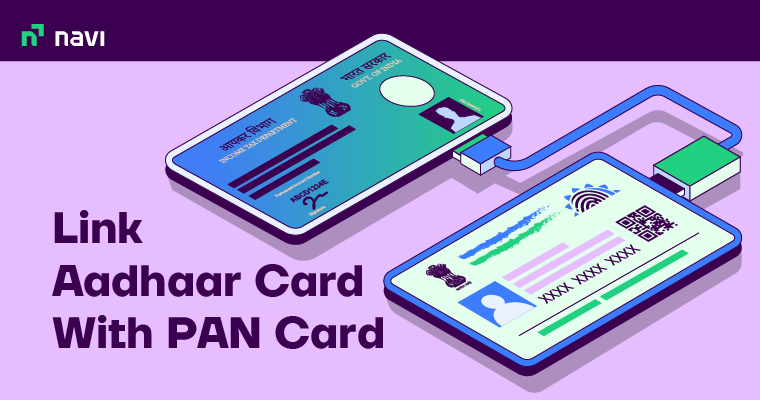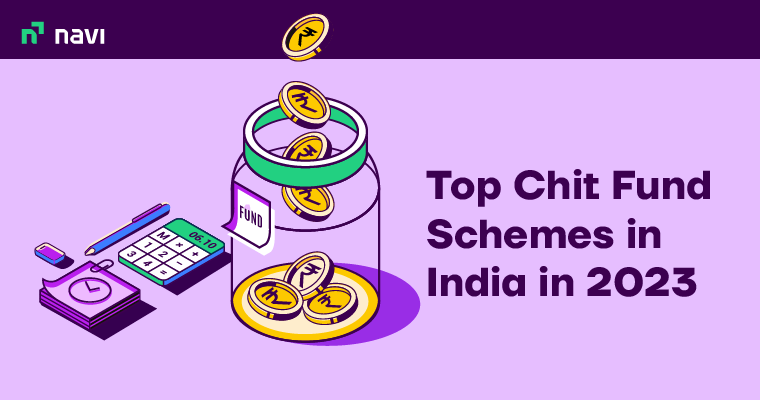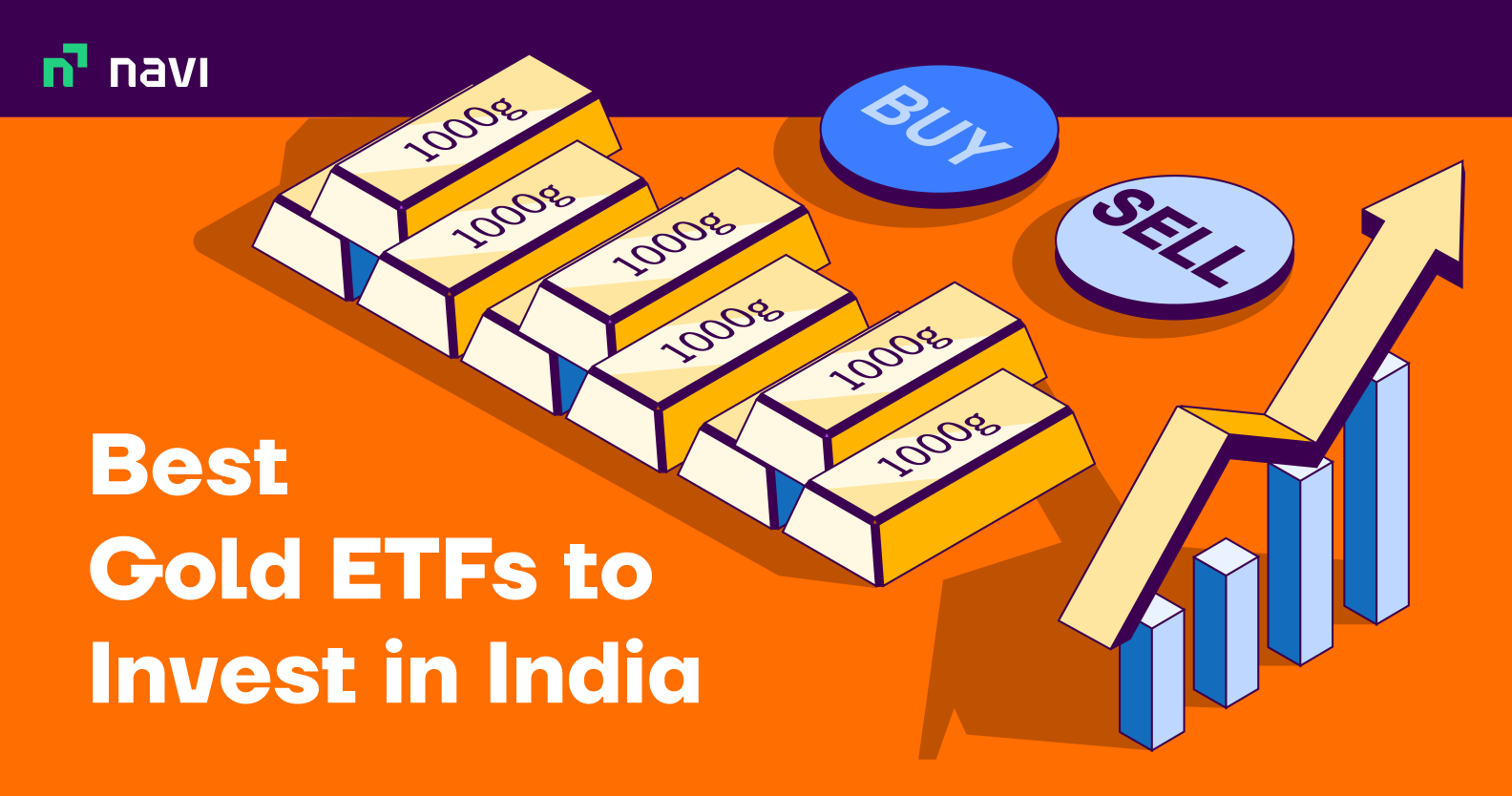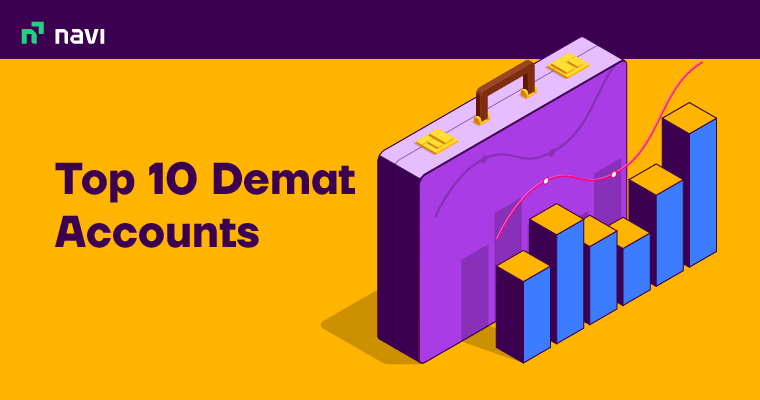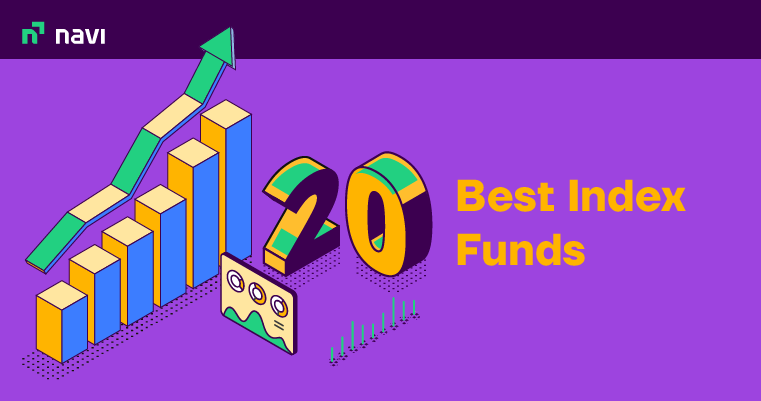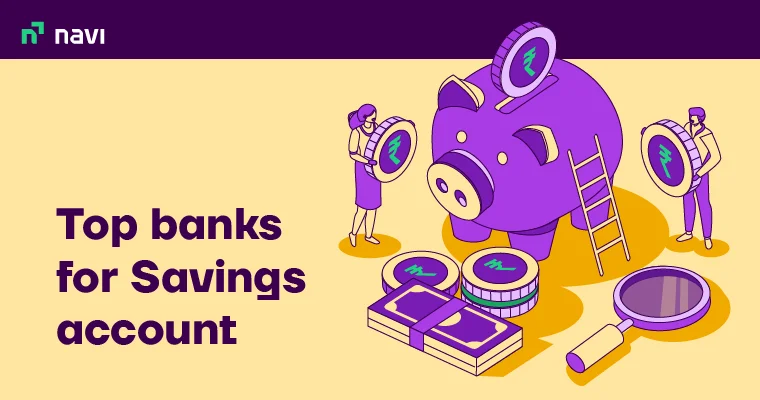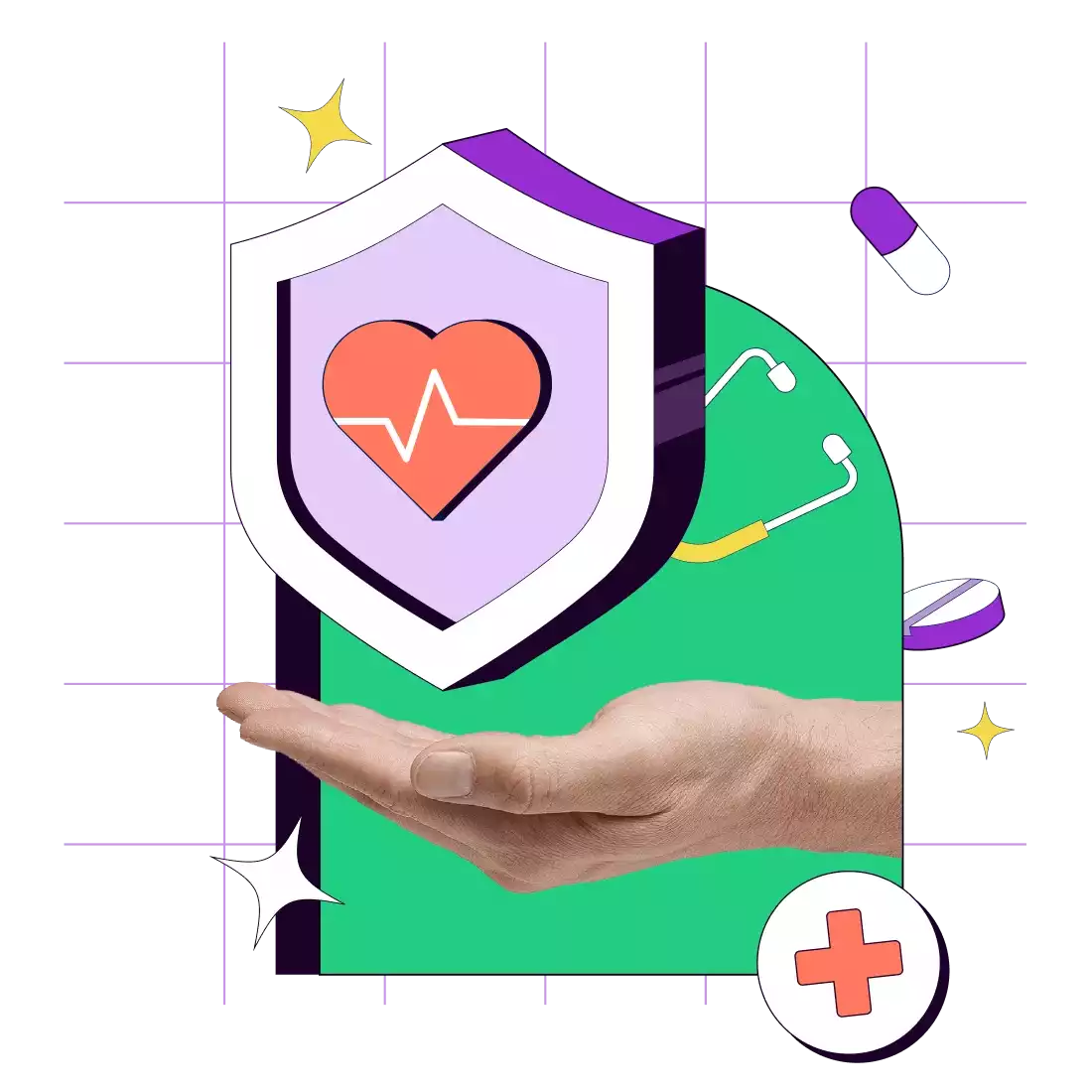How to Download Aadhaar Online – From UIDAI, DigiLocker and mAadhaar App
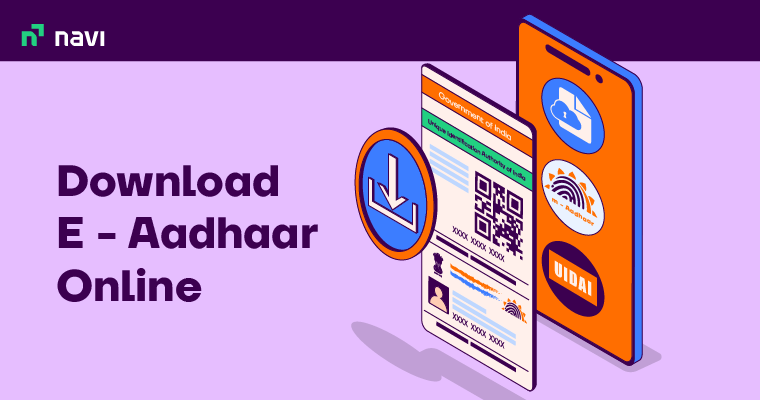
After enrolling for an Aadhaar card, you can download an electronic copy of the Aadhaar from UIDAI’s official website as well as many apps on mobile. This electronic copy, or e-Aadhaar, is a password-protected copy of the physical card. To know the process of e-Aadhaar card download, in case you have misplaced your Aadhaar or want to keep an e-Aadhaar, check out this step-by-step guide. Read on!
Latest Update
UIDAI recently announced that people, whose Aadhaar cards were issued more than 10 years ago, can update their demographic details on myAadhaar portal for FREE from 15th March, 2023 to 30th June, 2023.
6 Ways to Download Aadhaar Card Online
You can download Aadhaar online in multiple ways. Here are a few of them:
1. Download Aadhaar Online Using Aadhaar Number
In case you didn’t know, you can download your Aadhaar Card with your Aadhaar number. Follow these steps to know the end-to-end e-Aadhaar download with mobile number,
- Visit UIDAI’s official website.
Visit UIDAI’s official website and go to ‘My Aadhaar’. Select ‘Download Aadhaar’ from the dropdown menu.

- Select ‘Download Aadhaar’ and Go to the MyAadhaar page
From the dropdown menu select ‘Download Aadhaar’. Upon selecting, you will be redirected to a new page. Click on “Download Aadhaar”

- Enter your Aadhaar Number
Provide your 12-digit Aadhaar Number, enter the CAPTCHA as given and click on ‘Send OTP’.

- Enter OTP and Download Aadhaar
Enter the OTP that you have received in your registered mobile number. Click on ‘Verify and Download’. You can now download your Aadhaar card.
Note that the downloadable e-Aadhaar will come password protected. Your password would be the first four letters of your name (in the capital) and your year of birth.
2. Download Aadhaar Online Using Enrolment ID
Follow the steps below to understand how to download aadhaar using enrolment ID:
Step 1: Go to the official website of MyAadhaar and click on Download Aadhaar
Step 2: Upon selection you will be redirected to a new page. Select the Enrollment ID option, and enter your 28-digit number enrollment number and captcha.
Step 3: You will receive an OTP on your registered mobile number. Enter the OTP and click on “Verify and Download.” Once verified, your e-Aadhaar will be downloaded.
Note that individuals can find their Aadhaar Enrolment ID or EID on an acknowledgment slip received during registration. In case an individual loses or forgets this ID, they can retrieve it from the official website of UIDAI.
Also Read
3. Download Aadhaar Online Using Virtual ID
Here’s how you can download Aadhaar online using a virtual ID.
- Step 1: Visit UIDAI’s official website.
- Step 2: From the “My Aadhaar” drop-down, select “Download Aadhaar”.
- Step 3: Select the option to download an electronic copy of the Aadhaar.
- Step 4: Navigate to “Virtual ID” and click on it.
- Step 5: Enter the 16-digit virtual ID and the security code as mentioned in the box.
- Step 6: After clicking on the “Send OTP” option, you will get an OTP on your phone number that is registered with UIDAI.
- Step 7: Type in the OTP and click on “Verify and Download.”
- Step 8: After successful verification, your e-Aadhaar will be downloaded.
To follow the aforementioned procedure, one needs to generate a virtual ID. In this regard, registering a mobile number with Aadhaar is necessary. After successful registration, residents can generate a virtual ID from the UIDAI official website.
4. Download Aadhaar Online Using mAadhaar App
Another convenient way to download an e-Aadhaar is via the mAadhaar app. Follow these steps:
- Step 1: First, you need to download the mAadhaar application from Apple Store or Google Play Store and log into the app.
- Step 2: Now, if your mobile number is already linked with your Aadhaar, you can easily download the PDF file using that. You just need to provide the OTP, CAPTCHA code, Enrolment ID and date in DD/MM/YYYY format or Virtual ID, along with other necessary details to get there.
Also Read
5. Download Aadhaar Online Using Using DigiLocker App
This is another e-Aadhaar card download app issued by UIDAI where users can link their Aadhaar card and download the electronic copies of their documents. Here are the steps to download an e-Aadhaar via this app:
- Step 1: After downloading the DigiLocker application from an App Store or Google Play Store, sign in to your account.
- Step 2: Next, you will have to select a partner and the document you need to obtain. In this case, click ‘Aadhaar’.
- Step 3: Now, enter your Aadhaar number as well as the OTP sent to your registered phone number.
- Step 4: The downloaded Aadhaar copy can be found under the ‘Issued’ section of the app.
Note that the number you are using to open the DigiLocker account should be the same one your Aadhaar is linked with.
6. Download Aadhaar Using Using UMANG App
The Ministry of Electronics and Information Technology (MeitY) and the National e-Governance Division (NeGD) came up with the UMANG app to assist cardholders in accessing e-Governance services. The application is linked with the digital service platform of DigiLocker.
Therefore, to download an Aadhaar card or an electronic copy of it, you need to register yourself and log into your account first. After that, the steps are pretty much similar to what you follow while using the DigiLocker app. Once you are done downloading the PDF copy, go ahead and print it by following the steps mentioned below:
- Step 1: Open the e-copy using any PDF reader.
- Step 2: Enter the password that consists of the first four letters of your name and your DOB.
- Step 3: Now, select the number of copies you need and choose the ‘Print’ option.
These are the 6 ways you can download your Aadhaar card online via the UIDAI website and mobile apps. Most of the time, the Aadhaar card you download is masked. This means that the Aadhaar card is password protected and the contents are revealed after unlocking it. Let’s check how to download a masked Aadhaar card in the next section.
How to Download a Masked Aadhaar Card?
Here are the steps you can follow to download a masked Aadhaar card from the official website of UIDAI.
- Step 1: Visit the official portal of UIDAI. Navigate to the ‘My Aadhaar’ section.
- Step 2: Click on the ‘Aadhar Card Download’ option.
- Step 3: Type in your 12-digit Aadhaar number and choose the ‘Masked Aadhaar’ option.
- Step 4: Enter the CAPTCHA code for verification and click on ‘Send OTP’.
- Step 5: Type in the OTP received on your registered mobile number.
- Step 6: Click on the Download option to get your masked Aadhaar card.
If you have forgotten your enrolment number (or virtual ID), don’t worry. Here’s how to retrieve it using your name and date of birth.
How to Get Aadhaar Enrolment Number Or Virtual ID using Name and DOB?
In case you have forgotten your enrolment number or virtual ID, your name and DOB can help you to obtain the Enrolment Number or Virtual ID. Additionally, in case you ever lose your Aadhaar card, you can retrieve the lost Aadhaar card number or Enrolment Number online using these details. Here are the steps you can follow:
- Step 1: Go to the Retrieve Lost or Forgotten EID/UID page on UIDAI’s online portal.
- Step 2: Select either the ‘Enrolment ID (EID)’ or ‘Aadhaar No (UID)’ button as per your preference.
- Step 3: Provide your full name and registered mobile number or Email ID.
- Step 4: Submit the CAPTCHA code and select ‘Send OTP’.
- Step 5: Provide the one-time password to receive your EID or UID.
Once you acquire your EID or UID, you can use the same procedure mentioned in the section above to download an Aadhaar card.
How to Check Your Aadhaar Number on Mobile?
You can view your Aadhaar card on the mAadhaar mobile application. You have to download the app on your smartphone and create a profile by using your Aadhaar number. Here are the steps for registration:
- Step 1: Open the mAadhaar app and select the ‘Register Aadhaar’ option on the main dashboard.
- Step 2: Create a PIN or a password for your profile and make sure to memorise it.
- Step 3: Type in your Aadhaar number and enter the CAPTCHA code.
- Step 4: You will receive an OTP on your registered mobile number via SMS. Enter the OTP to complete your registration.
- Step 5: Now, you can check your Aadhaar number anytime by opening the mAadhaar app and clicking on the Aadhaar profile tab.
Things to Remember while Downloading Aadhaar Card
Here are a few things to keep in mind while downloading your Aadhaar card:
- If you wish to download your e-Aadhaar, you need to register your mobile number with UIDAI.
- You will not be able to download the electronic version of your Aadhaar card without the correct OTP.
- UIDAI will send the OTP to the registered mobile number for authentication before downloading.
- You can download the pdf version of the Aadhaar card as many times as you want.
- You can use the downloaded version in place of the original hard copy of your Aadhaar card.
- You have to provide an 8-character password for downloading the e-Aadhar.
Final Word
Downloading the Aadhaar card online has now become easy and hassle-free. The website and the Apps are user-friendly and take just a few minutes to complete the process. Try any of the 6 methods mentioned above to get access to a physical copy as well as get your e-Aadhaar copy.
FAQs
Ans: From availing subsidies to filing Income Tax Returns, your Aadhaar card works as a necessary document for verification purposes. Having an e-Aadhaar with your name is very convenient as you do not have to carry the physical copy every time you opt for any of these services.
Ans: You can visit UIDAI’s official website to ‘Order Aadhaar Reprint’ by using your Aadhaar number, Enrolment Number or Virtual ID. However, you have to bear a charge of Rs.50 (inclusive of GST and speed post charges) for that.
Ans: In case an individual loses the Aadhaar card, he/she can raise a request for a PVC Aadhaar card online. However, for this service, one has to pay a nominal fee. Applicants who do not have their phone numbers registered with UIDAI can also opt for this.
Ans: Yes, the UMANG app is an initiative of the Government of India and is equipped with user-friendly features to assist individuals. Both Android users and iOS users can download the app from Google Play Store and Apple Store, respectively, to avail of the services of e-Governance.
Ans: You can use any PDF reader such as Adobe Acrobat or Microsoft Edge to open your downloaded e-Aadhaar copy. Note that even to print it, you need to use such software and get it done.
Ans: No, e-Aadhaar download is only possible if you have a registered mobile number with UIDAI. An OTP generation option will be present when you download the electronic copy of Aadhaar by using your Aadhaar number, enrolment ID or virtual ID. By clicking on this option, one needs to verify the OTP received on a registered mobile number and proceed to the downloading process. Without a registered mobile number, this would not be possible.
Ans: You can get a physical copy of your Aadhaar card even if you do not have a registered mobile number. Here are the steps to follow:
a) Visit the nearest Aadhaar Enrolment Center.
b) You will need to provide biometric details for verification.
c) Provide your Aadhaar number and furnish the necessary documents, for example, your voter ID card, if required.
d) The authorized person will hand over the Aadhaar printout.
Ans: If you are planning to take a printout of your e-Aadhaar, you might want to consider following these steps:
Step 1: Enter the 8-digit password to view your e-Aadhaar. This password consists of the first four initials of your name and your birth year.
Step 2: Now you can download your Aadhaar in pdf format from UIDAI’s official website.
Step 3: Finally, to print your Aadhaar card online, click on the “Print” option.
Ans: This latest feature present on the UIDAI website allows citizens to hide their Aadhaar card details in the downloaded e-Aadhaar. Here, the initial 8-digits of the Aadhaar number are hidden, and the four digits in the end are visible. The first 8-digits are available in the format of “XXXX-XXXX”.
Disclaimer
This article is solely for educational purposes. Navi doesn't take any responsibility for the information or claims made in the blog.
Aadhaar Enrolment Centres in Your City
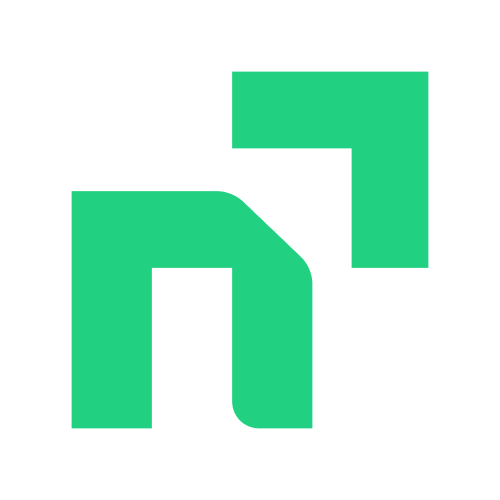
How to Link Aadhaar to PAN Card Online in 2023?
If your search for ‘How to Link Aadhaar to PAN’ has landed you on this page, then let’s assur... Read More »Masked Aadhaar Card – Meaning, Uses & How to Download?
What is a Masked Aadhaar? Masked Aadhaar is a version of the regular Aadhaar card, where the fir... Read More »How to Register for Udyog Aadhaar and What are its Benefits?
What is Udyog Aadhaar? Udyog Aadhaar is a 12-digit unique identification number issued by the Mi... Read More »Aadhaar Card Centres in Delhi (Updated List 2023)
Aadhaar is a universal identity proof accepted across the country. Since its inception, it has impr... Read More »Aadhaar Card Enrolment Centres in Chennai (Updated List 2023)
There are several Aadhaar enrolment centres in Chennai located throughout the city for the resident... Read More »Aadhaar Card Centres Ahmedabad (Updated List 2023)
Aadhaar cards play a pivotal role in establishing our identity. We require an Aadhaar card for a wi... Read More »What is Aadhaar Virtual ID? – Features, Steps and Benefits
Aadhaar Virtual ID is a 16-digit number that individuals can locate on the back of their Aadhaar ca... Read More »Latest Aadhaar Card News And Updates
The Government of India launched the concept of Aadhaar with the aim to offer extensive detai... Read More »How To Track Aadhaar Card Update Status?
You can correct, update or change your Aadhaar details under two brackets — biometrics and demogr... Read More »Everything You Need To Know About e-Aadhaar Card
Several individuals in India remain unaware of the intricacies related to e-Aadhaar. Learning how t... Read More »Aadhaar Services Offered By UIDAI – How To Verify Aadhaar Number
The UIDAI (Unique Identification Authority of India) provides a range of both offline and online Aa... Read More »How to Apply for Baal Aadhaar Card Online and Offline?
What is a Baal Aadhaar Card? Baal Aadhaar Card is a unique identification card introduced by UID... Read More »Top 10 Chit Fund Schemes in India in 2023
Chit funds are one of the most popular return-generating saving schemes in India. It is a financial... Read More »10 Best Gold ETFs in India to Invest in April 2023
Gold ETFs or Gold Exchange Traded Funds are passively managed funds that track the price of physica... Read More »10 Best Demat Accounts in India for Beginners in 2023
Creation of Demat accounts revolutionised the way trades were conducted at the stock exchanges. It... Read More »20 Best Index Funds to Invest in India in April 2023
What is an Index Fund? An index fund is a type of mutual fund or exchange-traded fund (ETF) that... Read More »Best Arbitrage Mutual Funds to Invest in India in April 2023
Arbitrage funds are hybrid mutual fund schemes that aim to make low-risk profits by buying and sell... Read More »10 Best SIP Plans in India to Invest in April 2023
What is SIP? SIP or Systematic Investment Plan is a method of investing a fixed amount in ... Read More »10 Best Corporate Bond Funds in India to Invest in April 2023
Corporate bond funds are debt funds that invest at least 80% of the investment corpus in companies ... Read More »10 Best Bank for Savings Account in India [Highest Interest Rate 2023]
Savings account is a type of financial instrument offered by several banks. It lets you safely depo... Read More »